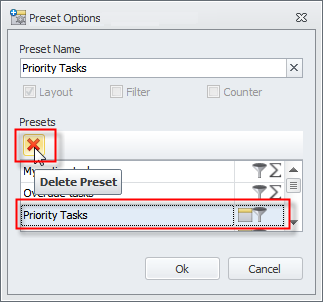How to Create presets
You can save and then apply presets of the most frequently used view layouts and filters.
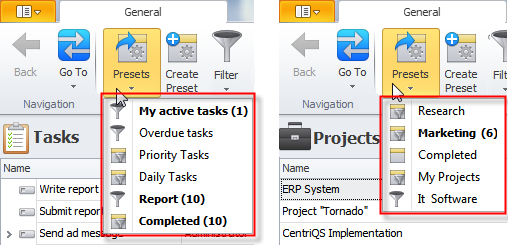
Tip The icon in the Presets list shows whether particular preset includes view layout, filter, or both.
Note Presets saved on a particular computer under particular user account are shown on this computer for this user only. If you need to create a preset that will be available for all users on all computers, learn how to create a shared preset.
To create a new preset- On the ribbon, in the View group, click Create Preset, and then type the name in the Preset Name box of the Preset Options dialog box.
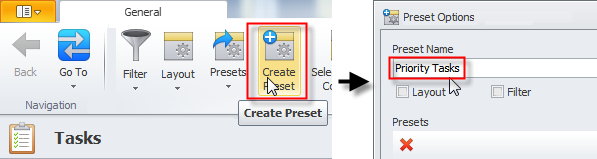
- Select the Layout check box, or the Filter check box, or both, depending on whether your preset contains only layout, only filter, or both, and then click OK.
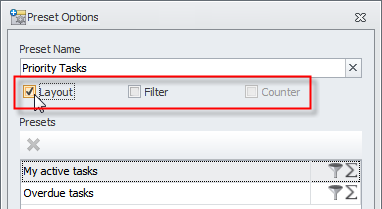
Note The Counter check box is available only if the Filter check box is selected. Counter preset is displayed on the right side of the Filter bar and shows the number of items which correspond to the preset Filter condition.
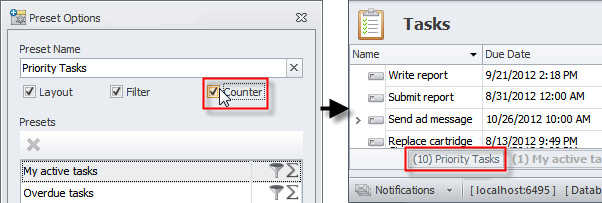
To apply preset
- On the ribbon, in the View group, click Presets, and then click the required preset.
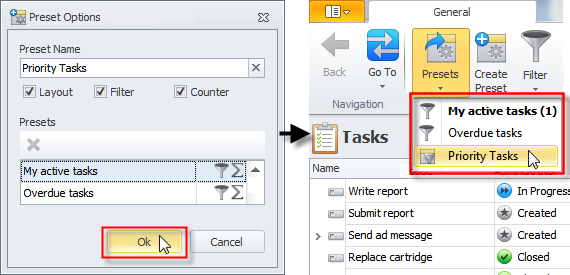
To delete preset
- On the ribbon, in the View group, click Create Preset, click the required preset in the Presets list, and then click Delete.