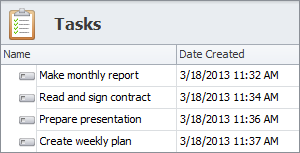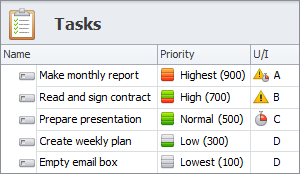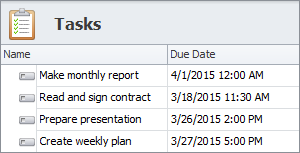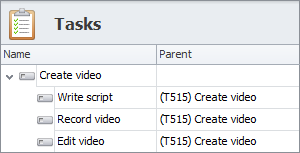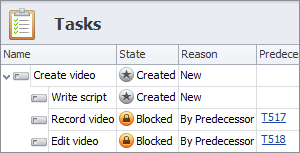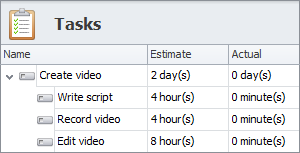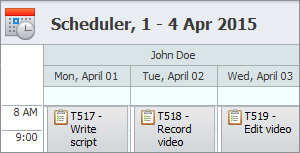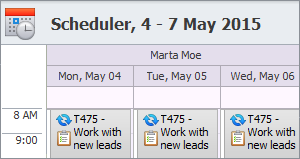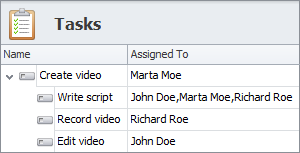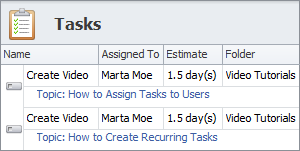Task Planning - Task Management Solution
Planning tasks helps you reach your goals successfully and dramatically saves your time. Our task planning software offers you at least 10 features which can be used singly or together depending on the way you plan your tasks. These task planning tools cover most of the needs you may have for making a good plan, so please, choose the ones that work for you the best.
6. Task Duration Estimation
7. Task Scheduler
8. Task Recurrence
9. Task Assignment
10. Task Templates
1. Task List
You can use task list for planning tasks if tasks should be done in a particular order. It can include a variety of unrelated tasks like in ‘daily task list’ or ‘weekly task list’, or a number of tasks related to a certain subject or object like in ‘project task list’ or ‘job task list’. CentriQS lets you create both personal task lists which are not available to other users and shared task lists which are created exactly for allocation or delegation. Tasks in the list can be sorted manually by moving the task that should be done first to the top of the list. Also tasks can be sorted automatically by any column, that’s why this task planning tool works well together with other features like ‘Task Priority’ and ‘Task Due Date’.
2. Task Priority
You can use two task prioritization methods when you need to know what tasks you should do first. If you multiply task difficulty and task value, you will get priority level or priority number. If you rank tasks from the viewpoint of their urgency and/or importance matrix, you will get A, B, C, D priority types. CentriQS task planner supports both methods, so it’s up to you which prioritization tool to choose. You can set five priority levels: Lowest, Low, Normal, High and Highest, still if levels are not enough, you can set numeric priority from 0 to 999. Instead of this, you can check the task as both urgent and important, either urgent or important, or neither urgent not important. When you sort your Task List by ‘Priority’ or ‘U/I’ column, you will know what to do first of all.
3. Task Due Date
You can use task due date if your tasks should be closed by a certain date and time. Task List sorted by ‘Due Date’ column from earliest to latest will show you which tasks you should focus on. In order to avoid any delay you can set reminder which will notify you or assigned user of upcoming due date. Additionally you can setup CentriQS to highlight the background of almost due tasks when there is a definite time left before the due date. Still if you fail to finish the task in time, CentriQS will highlight the task and send a notification of overdue task, so that you can quickly task corrective actions or re-plan the task completion for a more realistic date.
4. Task Breakdown Structure
You can create task breakdown structures if your tasks are too complicated to manage. If you cannot estimate how much time the task will take and what steps should be taken to achieve its goal, you need to decompose the task into subtasks, then, if needed, breakdown these subtasks, and do so again and again until you reach a point at which further decomposition is senseless. CentriQS task planning software lets you create task breakdown structures in three ways: by clicking ‘Add Sub-Task’ option, dragging and dropping one task into another, or selecting ‘Parent’ task. This feature can be effectively used with such task planning tools as ‘Task Dependency’ and ‘Task Duration Estimation’.
5. Task Dependency
You can set task dependency if there is a predecessor-successor relationship which assumes that execution of one task depends on another task. The most common type of task dependency is ‘Finish-to-Start’, which means that depending task cannot begin until dependent-on task finishes. In CentriQS successor task gets ‘blocked’ until predecessor task gets ‘closed’. If predecessor task is a parent task, successor task will be blocked until all the predecessor subtasks are ‘Closed’. When successor task gets ‘unblocked’ assigned user gets notification and can start doing the task. Columns ‘Predecessors’, ‘State’ and ‘Reason’ show whether there is dependency between the tasks.
6. Task Duration Estimation
You can estimate task duration if you need to know how long your tasks will take in total. Task estimation will help you create precise employee schedules and set realistic project deadline. Also you can track time spent on tasks by comparing estimated duration with actual duration and/or remained duration in order to see whether the tasks are estimated accurately, underestimated or overestimated. CentriQS task planning tool lets you enter estimated duration in the ‘Estimate’ field and see it then in the ‘Estimate’ column. By default, duration settings are the following: 1 hour equals 60 minutes, 1 day equals 8 hours and 1 week equals 5 days, still, if needed, you can change these settings.
7. Task Scheduler
You can schedule tasks if your tasks should be started and finished at certain dates and time. Task scheduling makes your plan more time-specific and less likely to be delayed. CentriQS lets you schedule tasks in three ways: you can create new tasks directly on the ‘Scheduler’ view, drag’n’drop tasks from your task list to the ‘Scheduler’ panel, or add task schedule items in the task detail view. One task may have as many schedule items as needed, so when you want to work over the same task for several hours within several days or weeks, you can split the task into several task schedule items and all of them will be displayed on your calendar.
8. Task Recurrence
You can set task recurrence if you need to plan tasks that repeat regularly at the same time. Creating a recurring task lets you avoid re-creating the same task again and again, so it is a great task planning tool, especially for regular tasks which don’t occur daily and have more chances to be forgotten about. While setting task recurrence in CentriQS you need to specify at what time, how often and how long the task will repeat, as well as what data should be copied from one occurrence to another. Also you can define a special behavior for recurrence pattern in case some of the scheduled occurrences are missed or delayed.
9. Task Assignment
You can assign tasks to users if you need to delegate your tasks to or allocate tasks among available employees, your department staff or your team members who have enough skills, experience, time, etc. to get the tasks done. CentriQS task planning software lets you assign tasks automatically and manually. You can assign tasks manually by checking required users in the list or by dragging and dropping tasks to required employee calendar. Task can be assigned to you automatically while you create a new task or start an existing task which is not assigned yet. When tasks get assigned, the names of task executors appear in the ‘Assigned To’ column.
10. Task Templates
You can use task templates when you need to recreate typical tasks or task lists multiple times. There is no need to create similar tasks or task lists each time, as you can create a sample task or a master task list and then use it as a template for common jobs, standard projects, daily routine, etc. CentriQS task planner lets you create and use task templates in two ways: you can store templates in specially-created “Templates” folder and its subfolders or add templates to special ‘Templates’ panel. While using task template, in ‘Duplicate Options’ window you can specify what data should be copied to a new task or task list and how exactly.
Prev.: Task Dashboard || Next: Creating Task List
Next steps
{
Check out Task Management FEATURES
Watch Task Management Solution VIDEO OVERVIEW
Learn how to manage tasks in KNOWLEDGE BASE
DOWNLOAD CentriQS 30-day Free Trial Version
CONTACT US to get help with Task Management Solution